YouTube has become a staple in the world of online video content, offering a vast array of videos on virtually any topic imaginable. While streaming videos directly from the YouTube website or app is convenient, there are times when you may want to download a video for offline viewing, sharing with others, or for creating your own content. This is where YouTube video downloading software comes into play. With the right software, you can easily download YouTube videos to your PC and have them readily available whenever you need them.
Downloading YouTube videos on your PC can be a simple and straightforward process, provided you have the right tools and knowledge at your disposal. In this article, we will explore the world of YouTube video downloading on PC, including how to choose the right downloader software, step-by-step guides for downloading videos, tips for ensuring video quality and compatibility, organizing and managing downloaded videos, understanding copyright and fair use laws, and troubleshooting common issues that may arise during the downloading process.
Key Takeaways
- YouTube video downloading on PC allows users to save their favorite videos for offline viewing or editing purposes.
- Choosing the right YouTube video downloader software is crucial for ensuring a smooth and efficient downloading process.
- A step-by-step guide to downloading YouTube videos includes finding the video URL, pasting it into the downloader, selecting the desired format and quality, and initiating the download.
- Tips for ensuring video quality and compatibility involve choosing the appropriate video format and resolution for the intended use, and checking for any copyright restrictions.
- Organizing and managing downloaded YouTube videos can be done by creating folders, adding tags, and using video management software for easy access and playback.
Choosing the Right YouTube Video Downloader Software
When it comes to choosing the right YouTube video downloader software for your PC, there are a few key factors to consider. First and foremost, you’ll want to ensure that the software is safe and reliable, as downloading from untrustworthy sources can put your computer at risk of malware and other security threats. Look for well-established and reputable software providers with positive user reviews and a track record of delivering quality products.
In addition to safety and reliability, you’ll also want to consider the features and functionality offered by the downloader software. Some key features to look for include the ability to download videos in various formats and resolutions, batch downloading capabilities, and the option to extract audio from videos. It’s also important to consider the user interface and ease of use, as well as any additional features such as video conversion or editing tools. By carefully evaluating these factors, you can choose a YouTube video downloader software that meets your specific needs and preferences.
Step-by-Step Guide to Downloading YouTube Videos
Once you’ve chosen the right YouTube video downloader software for your PC, it’s time to start downloading videos. The process may vary slightly depending on the specific software you’re using, but the general steps are typically as follows:
1. Install the downloader software on your PC and launch the program.
2. Open your web browser and navigate to the YouTube video you want to download.
3. Copy the URL of the video from your browser’s address bar.
4. Paste the URL into the downloader software and select your desired format and resolution for the downloaded video.
5. Click the “Download” button to initiate the download process.
6. Once the download is complete, you can find the video in your designated download folder on your PC.
It’s important to note that downloading copyrighted material without permission is illegal, so be sure to only download videos that are available for free distribution or for which you have obtained proper authorization. Additionally, some videos may be protected by digital rights management (DRM) technology, which can prevent them from being downloaded or accessed through third-party software.
Tips for Ensuring Video Quality and Compatibility
| Aspect Ratio | Resolution | Frame Rate | Codec |
|---|---|---|---|
| 16:9 | 1920×1080 | 30fps | H.264 |
| 4:3 | 1280×960 | 24fps | VP9 |
| 16:9 | 1280×720 | 60fps | HEVC |
When downloading YouTube videos on your PC, it’s important to take steps to ensure that the videos are of high quality and compatible with your playback devices and software. One key consideration is the format and resolution of the downloaded videos. Different devices and media players may have specific requirements for video formats and resolutions, so it’s important to choose settings that are compatible with your intended use.
Another important factor to consider is the source of the videos you’re downloading. Whenever possible, try to download videos directly from the original uploader or from reputable sources to ensure that you’re getting the best possible quality. Keep in mind that some videos may be available in multiple resolutions, so if you’re looking for the highest quality version, be sure to select the appropriate option when downloading.
In addition to format and resolution considerations, it’s also important to consider any potential copyright or licensing restrictions that may apply to the videos you’re downloading. Be mindful of fair use laws and always obtain proper authorization before downloading or using copyrighted material for any purpose.
Organizing and Managing Downloaded YouTube Videos
Once you’ve downloaded YouTube videos to your PC, it’s important to have a system in place for organizing and managing your video library. This can help you keep track of your downloaded videos, make it easier to find specific content when you need it, and ensure that your library remains well-organized and clutter-free.
One effective way to organize your downloaded YouTube videos is by creating folders or playlists based on different categories or themes. For example, you might create separate folders for music videos, educational content, entertainment, or any other categories that are relevant to your interests. This can make it easier to locate specific videos and keep your library organized based on your preferences.
In addition to organizing your videos into folders or playlists, you may also want to consider using metadata tags or labels to further categorize and manage your library. This can help you quickly identify specific videos based on criteria such as genre, artist, topic, or any other relevant attributes.
Understanding Copyright and Fair Use Laws
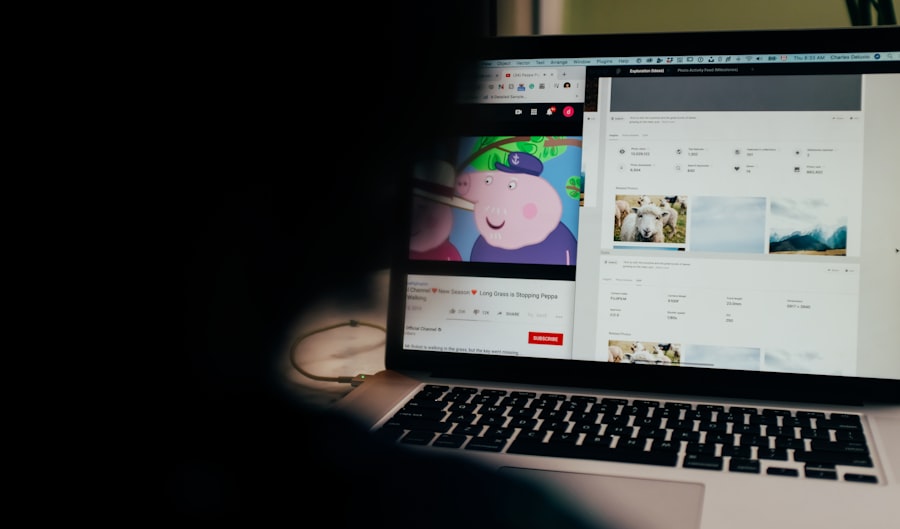
When it comes to downloading YouTube videos on your PC, it’s important to have a solid understanding of copyright and fair use laws to ensure that you’re using content in a legal and ethical manner. Copyright laws protect the rights of content creators and owners, giving them exclusive control over how their work is used and distributed. This means that downloading copyrighted material without proper authorization can result in legal consequences.
Fair use laws provide some exceptions to copyright protections, allowing for limited use of copyrighted material for purposes such as criticism, commentary, news reporting, teaching, scholarship, or research. However, fair use is a complex legal concept with specific criteria that must be met in order for a particular use of copyrighted material to be considered fair.
It’s important to familiarize yourself with copyright and fair use laws in your jurisdiction and ensure that you’re complying with legal requirements when downloading and using YouTube videos on your PWhen in doubt, it’s always best to seek permission from the copyright owner before using their content in any way that may be subject to copyright protections.
Troubleshooting Common Issues with YouTube Video Downloads
While downloading YouTube videos on your PC can be a relatively straightforward process, there are some common issues that may arise from time to time. One common issue is encountering errors or interruptions during the download process, which can be caused by factors such as network connectivity issues, server problems, or limitations imposed by YouTube or other content providers.
If you encounter errors or interruptions while downloading YouTube videos, there are a few troubleshooting steps you can take to address the issue. First, check your internet connection to ensure that it’s stable and functioning properly. If you’re using a downloader software with advanced settings or options, you may also want to review and adjust any relevant settings that could be impacting the download process.
Another common issue with YouTube video downloads is encountering compatibility or playback problems after the videos have been downloaded. This can be caused by factors such as using incompatible video formats or resolutions, outdated media players or playback software, or other technical issues related to your PC or devices.
To address compatibility and playback issues with downloaded YouTube videos, consider using video conversion software to convert the videos into a format that is compatible with your playback devices or media players. Additionally, ensure that your devices and software are up-to-date with the latest updates and patches to minimize potential compatibility problems.
In conclusion, downloading YouTube videos on your PC can open up a world of possibilities for offline viewing, content creation, and sharing with others. By choosing the right downloader software, following step-by-step guides for downloading videos, ensuring video quality and compatibility, organizing and managing your video library effectively, understanding copyright and fair use laws, and troubleshooting common issues that may arise during the downloading process, you can make the most of this powerful tool while staying within legal and ethical boundaries.
If you’re looking for a reliable way to download videos from YouTube to your PC, you should check out Loadstar Media’s article on the topic. They provide a comprehensive guide on how to safely and easily download videos from YouTube using various methods. Whether you prefer using online tools, browser extensions, or software programs, Loadstar Media has got you covered. Their article is a valuable resource for anyone who wants to save their favorite YouTube videos for offline viewing. Check it out here.
FAQs
What is the best way to download videos from YouTube to my PC?
There are several ways to download videos from YouTube to your PC. You can use online video downloaders, browser extensions, or dedicated software programs.
Are there any legal restrictions when downloading videos from YouTube to my PC?
Yes, downloading videos from YouTube may violate the platform’s terms of service, as well as copyright laws. It is important to only download videos for which you have the necessary rights or permissions.
Can I download YouTube videos in high quality to my PC?
Yes, many video downloaders and software programs allow you to download YouTube videos in high quality, including 1080p and even 4K resolution.
What are the risks of downloading videos from YouTube to my PC?
Downloading videos from YouTube can expose your PC to potential security risks, such as malware and viruses, especially if you use unreliable or untrustworthy download methods.
Is it possible to download YouTube videos to my PC for offline viewing?
Yes, once you have downloaded a YouTube video to your PC, you can watch it offline using a compatible media player or video playback software.
